How To Take Your First Course
This tutorial will help guide you through enrolling and taking your first course at OnlineDegree.com
Grant Aldrich
Last Update 4 tahun yang lalu
Taking a Course: Quick Tour
Welcome, Everyone! Ok, so now you’re registered and you’re ready to start taking courses! Let's get started.
We've created this quick tutorial video so you can also watch how easy it is to get started taking courses at OnlineDegree.com:
Choose Your Courses
First, from the many courses available, choose what interests you…
…remember, it’s free to take as many as you want.
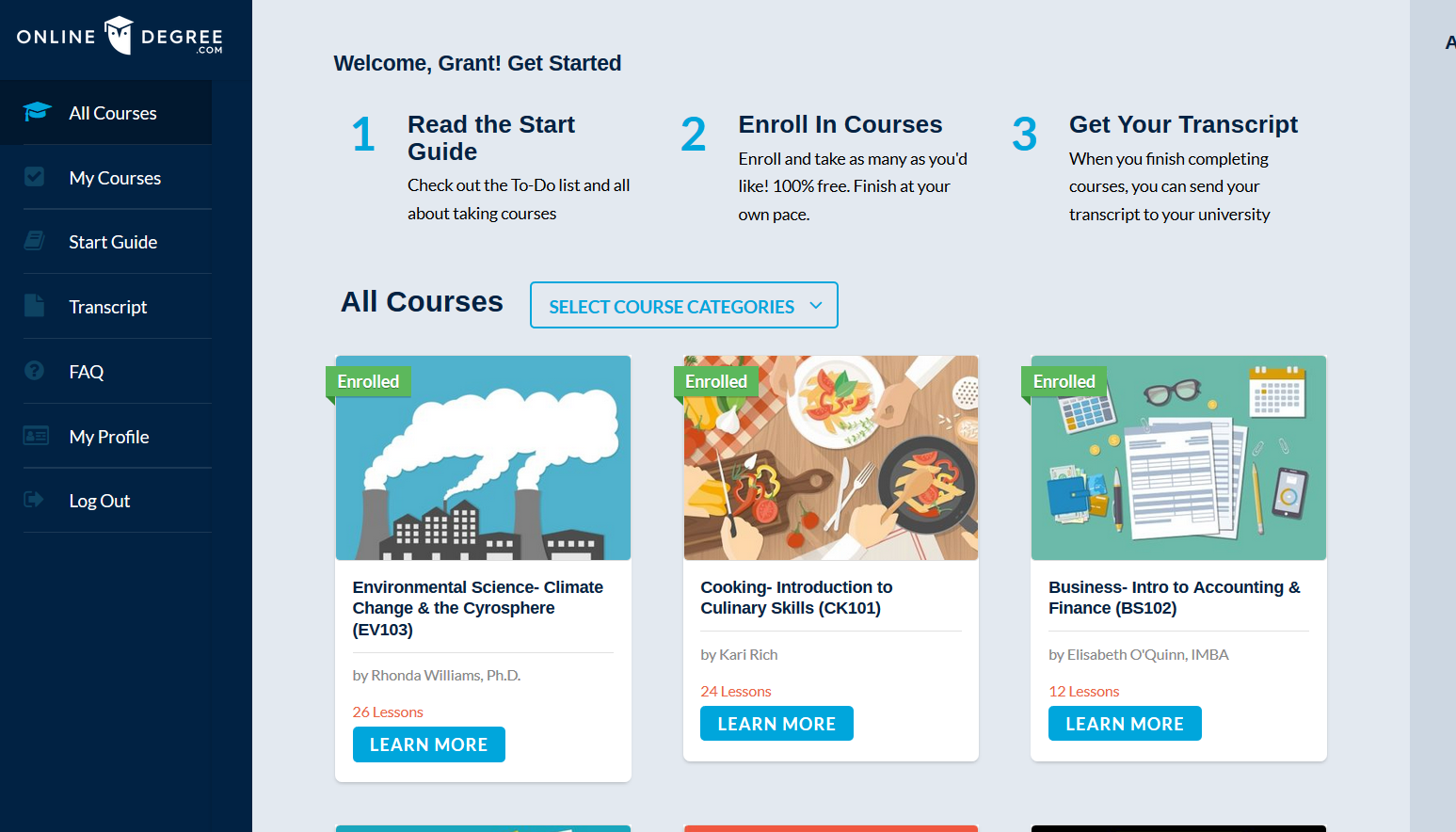
Choose one you like and click through
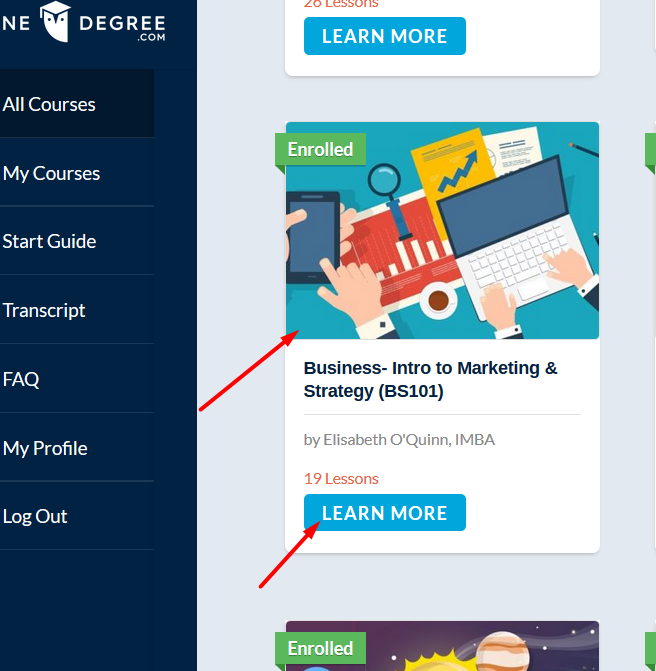
Course Page
You're now on the course page where you can read a brief intro, download the syllabus, see the professor,
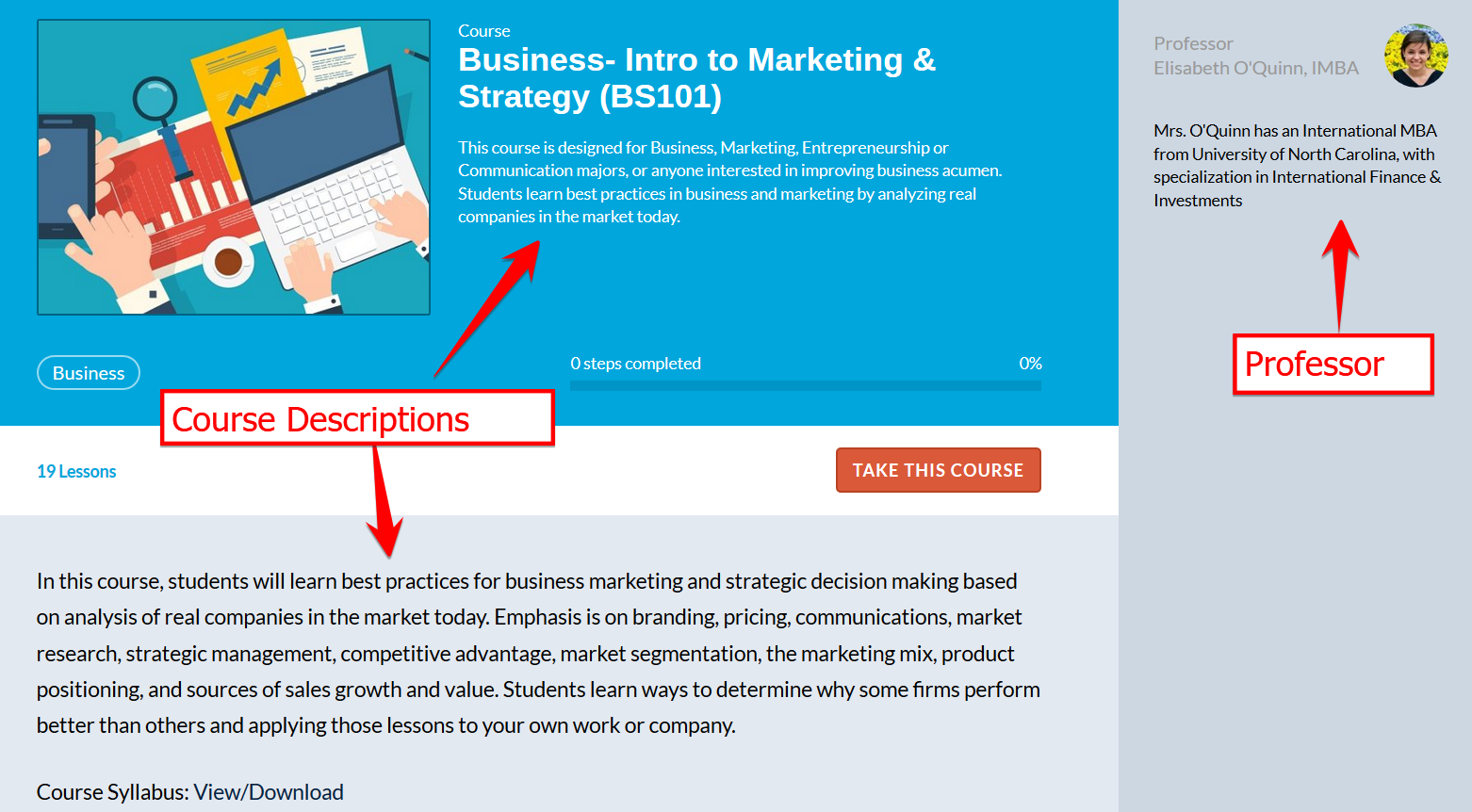
and scroll down to see the different lessons and topics within the course
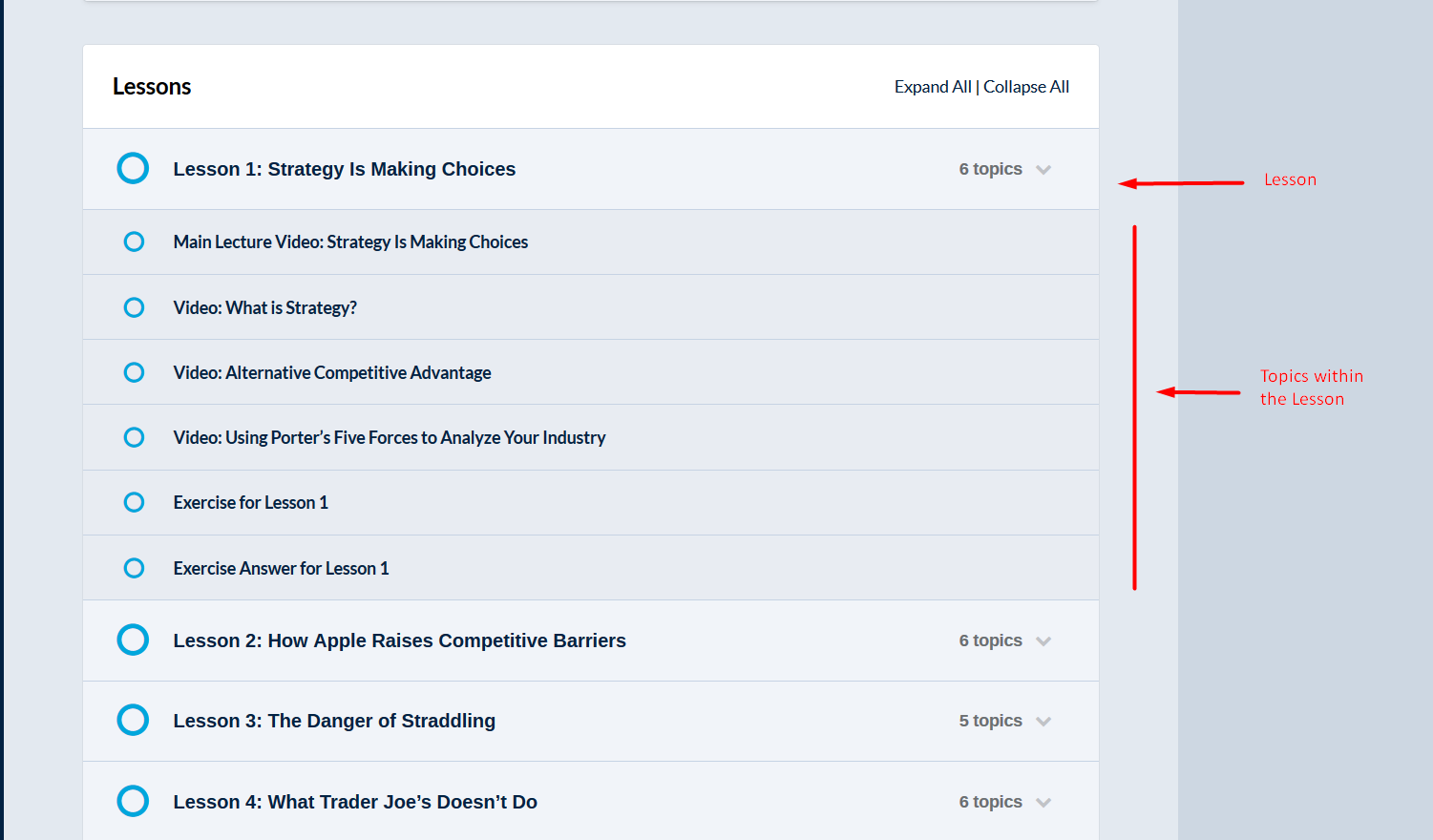
Now the best part…just click the button “Take This Course”.
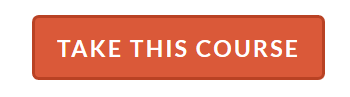
I know, it’s that easy. You'll now be enrolled and can begin taking lessons
Taking the Course
You’re now enrolled and you’ll launch into the course. The courses are completely self-paced and you’ll automatically start at the first lesson.
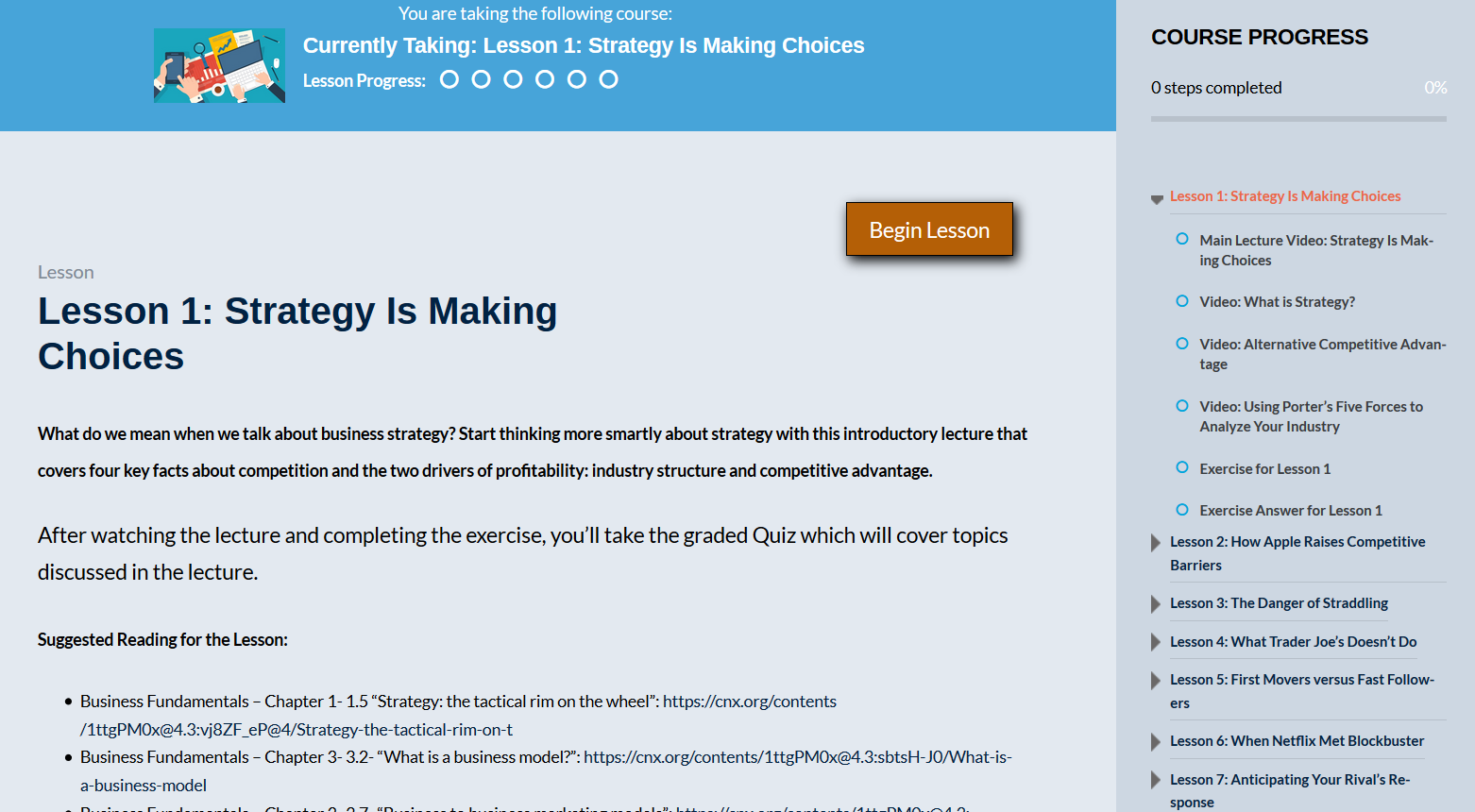
Each Course is comprised of a series of Lessons, and to complete each lesson there are Topics you move through one by one. Topics are lectures, videos or exercises.
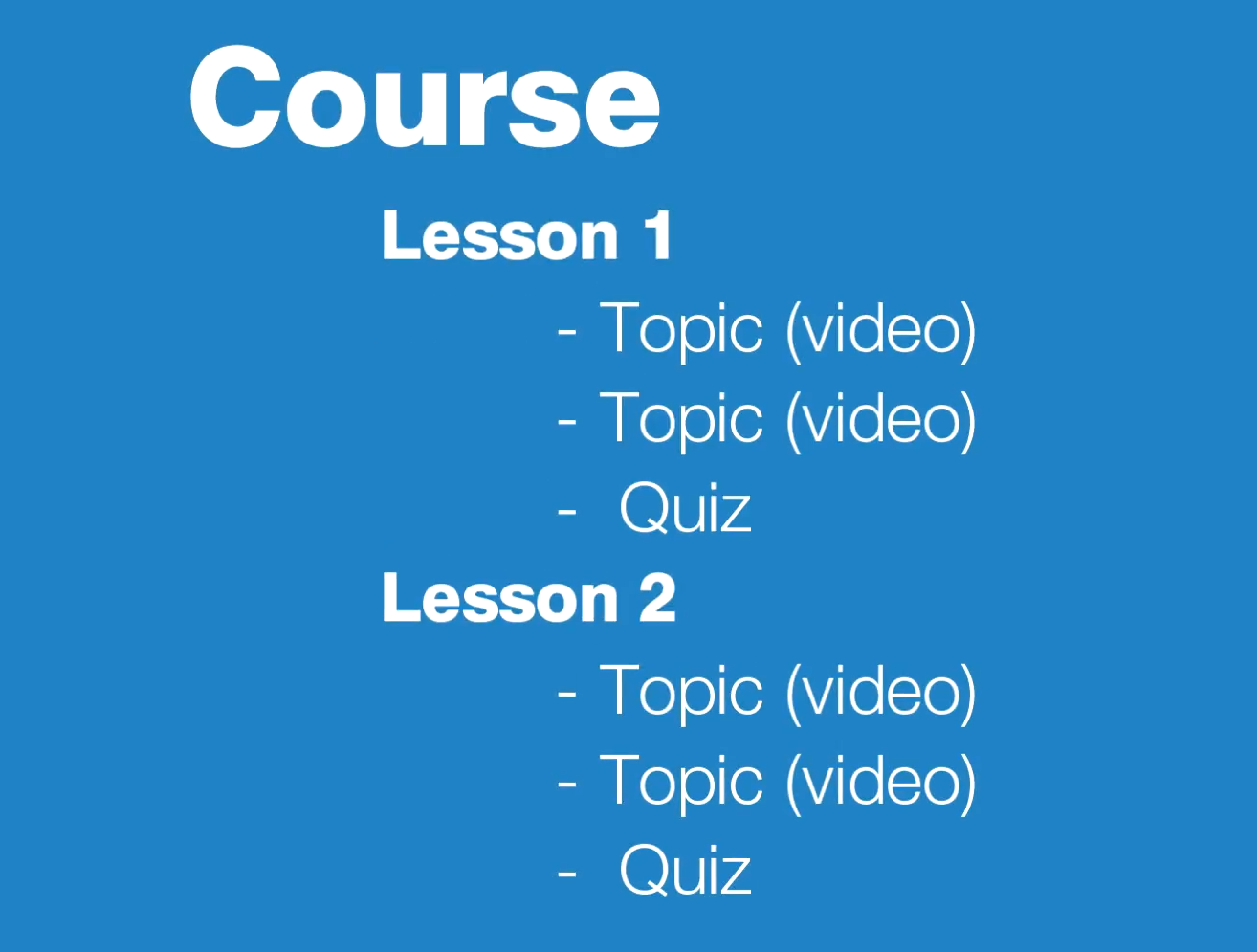
As you begin the lesson, you'll move through and complete each video topic, and take the short graded quiz at the end. Once you've completed each topic and the quiz, you’ll have completed the lesson and move on to the next lesson. You'll go through and just complete each lesson in the course.
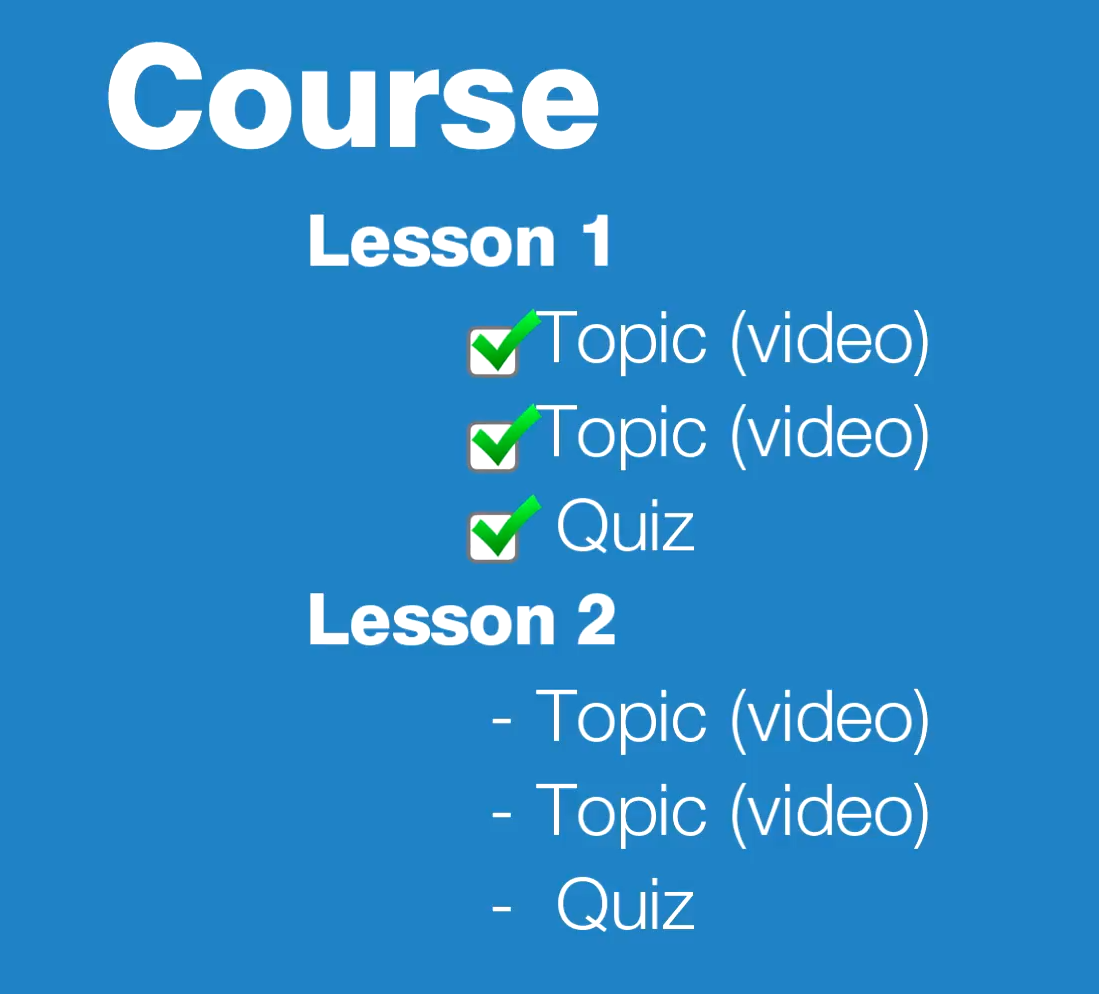
Now, I’m also going to show you something awesome...You don’t even have to worry about remembering this!
To move through a course, all you’ll need is this gold button right here. You start by clicking “Begin Lesson”.
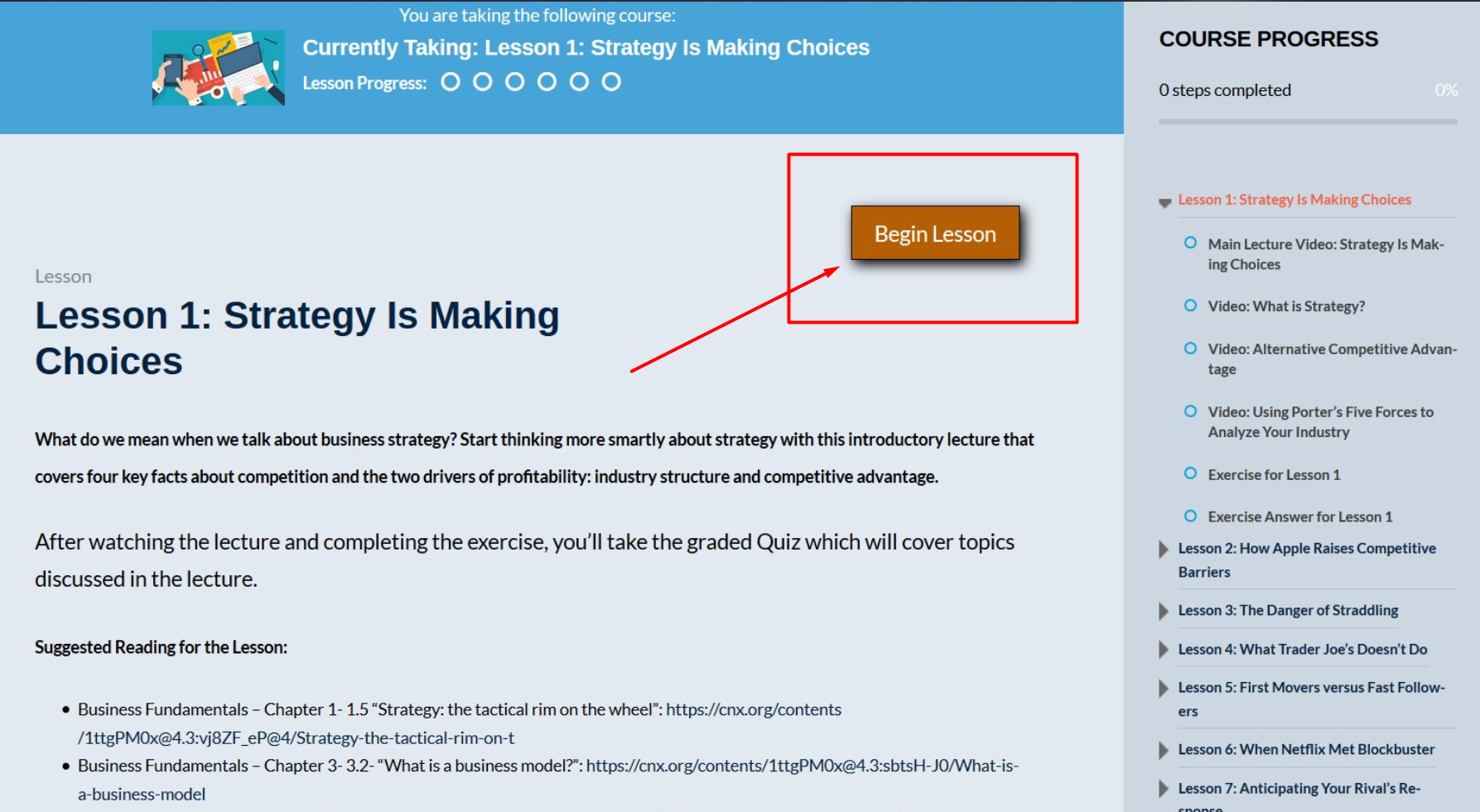
In this case, I’m taken to the first video topic where I watch a lecture on marketing.
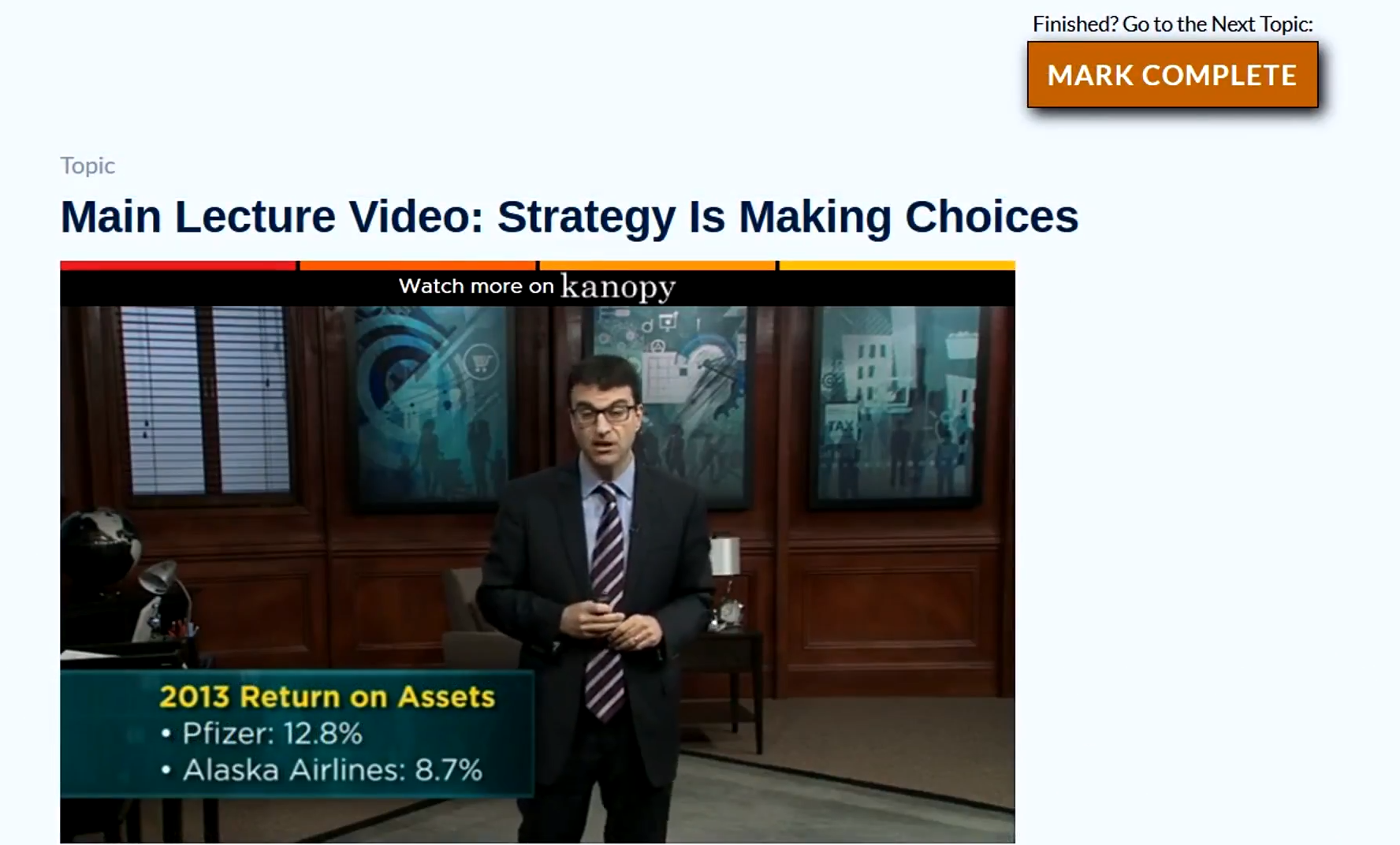
After I finish watching the video topic…all I have to do again is click the orange button, which now says “Mark Complete” to show I’ve completed it and to move forward to the next topic.
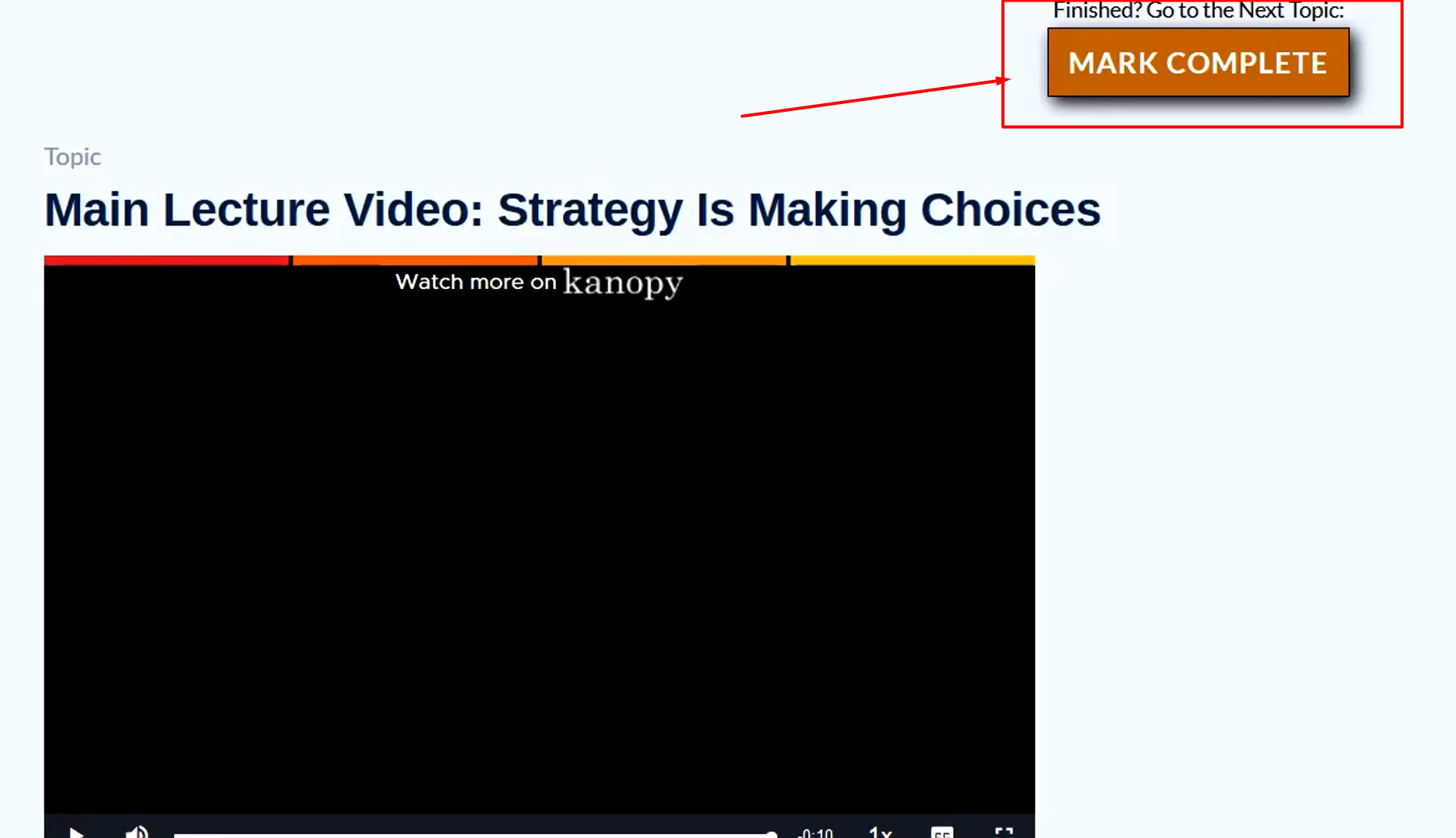
This orange button is used to mark you've completed the topic you're on, and then automatically moves you through the entire course. You should use this orange button on each topic to seamlessly progress to the finish line.
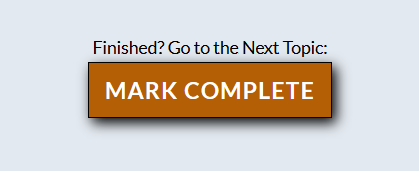
I told you it was awesome. :)
Keeping Track of My Progress
What’s great is that OnlineDegree.com automatically keeps track of where you’re at. Let's assume you've watched and completed the first 4 Topics of the Course's first Lesson:
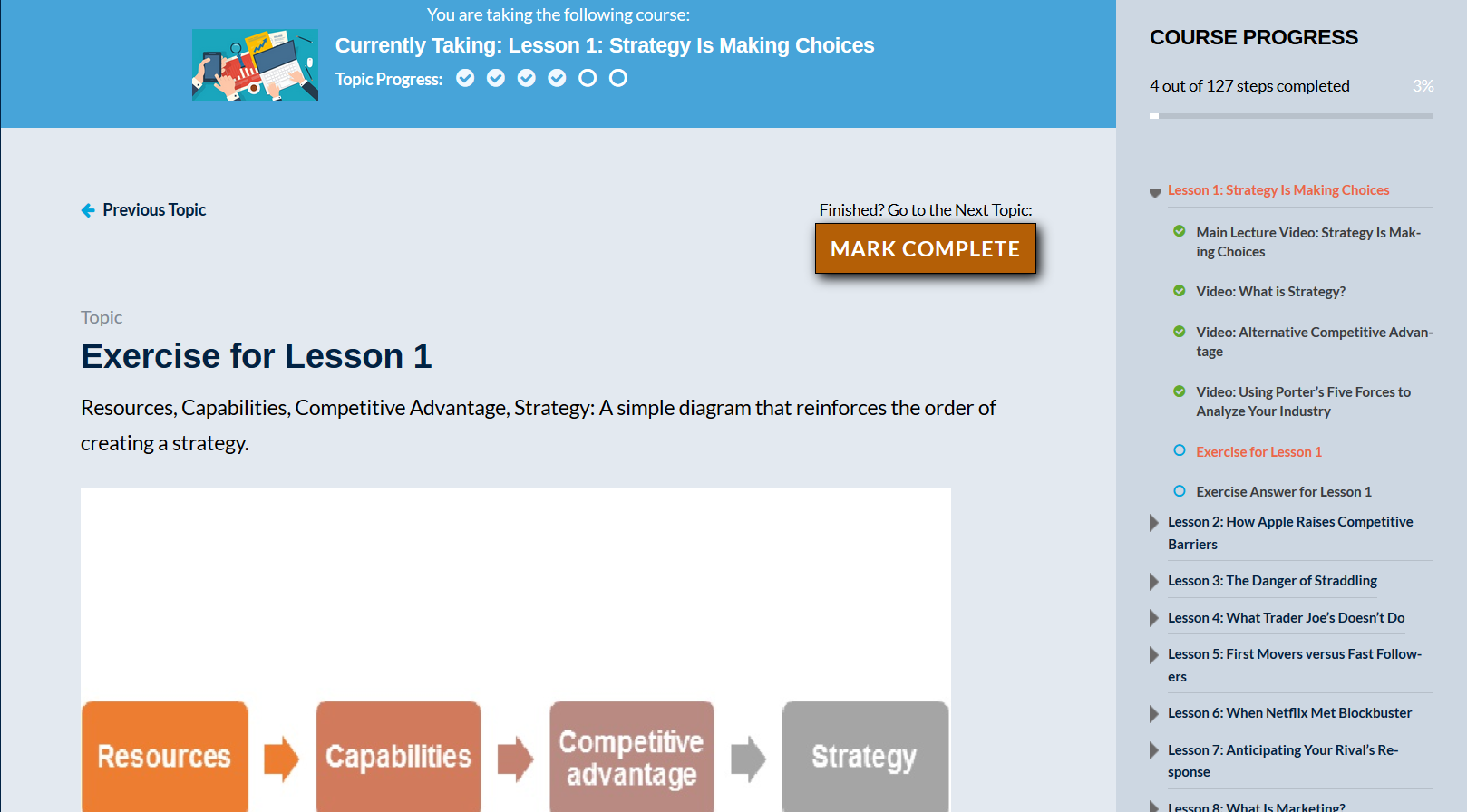
As you can see, the learning system shows your progress in 3 different places. First you can see which Topics within the Lesson have been completed and are marked with a checkbox:
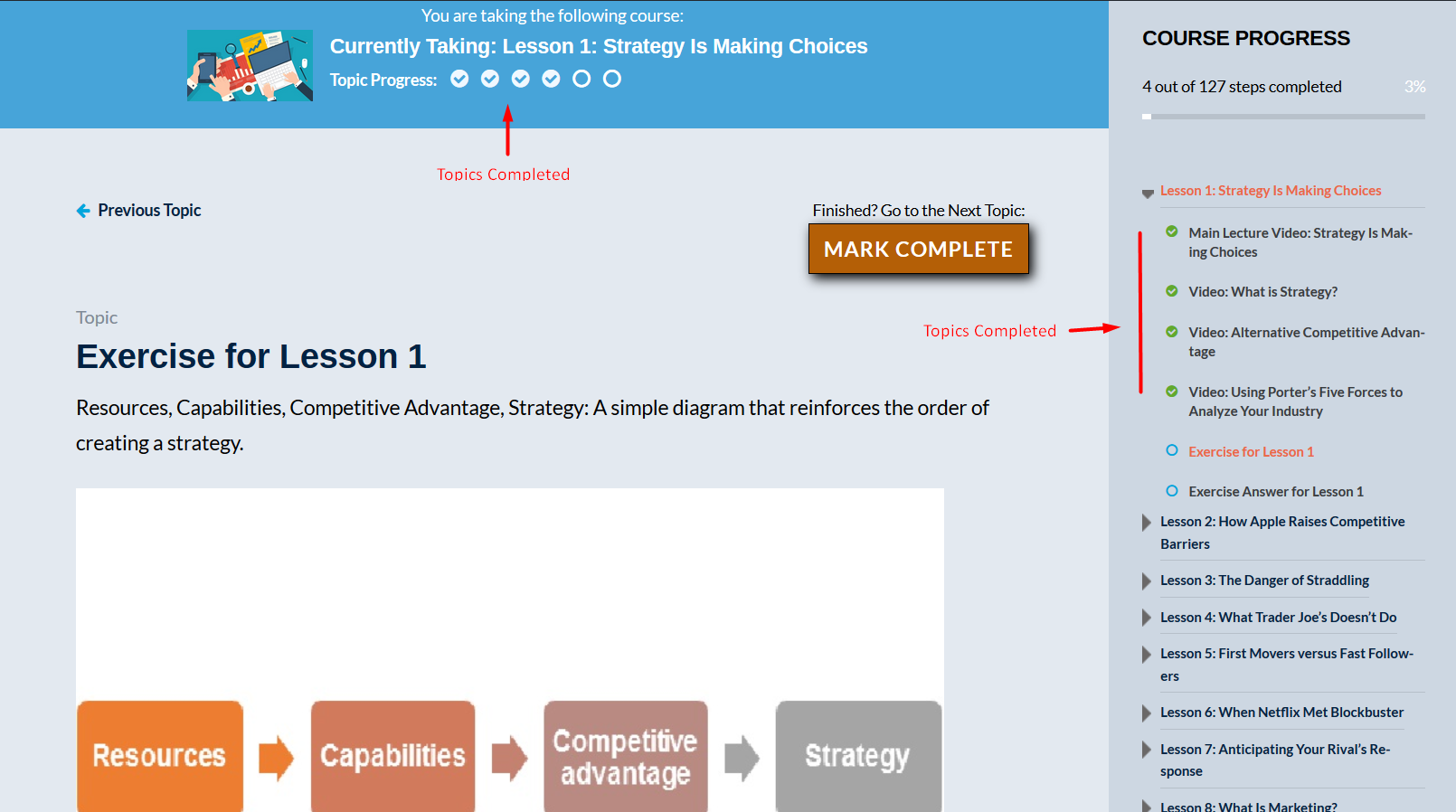
The learning system also shows you where you are currently at by highlighting the current topic in orange:
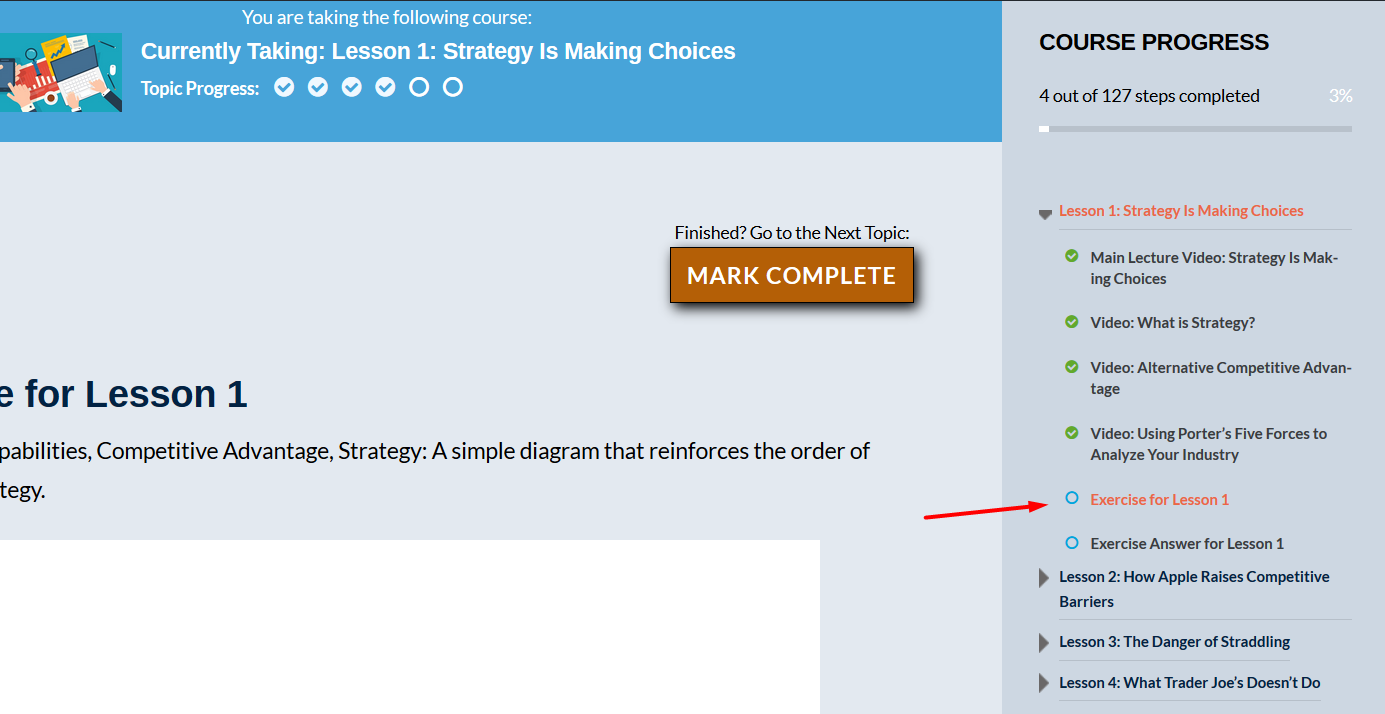
What's also great is that if you leave or log out of the system, it remembers exactly where you are at when you return. Go grab a sandwich, watch a movie…when you come back, log in at my.onlinedegree.com and click “My Courses” and choose the course you were taking.
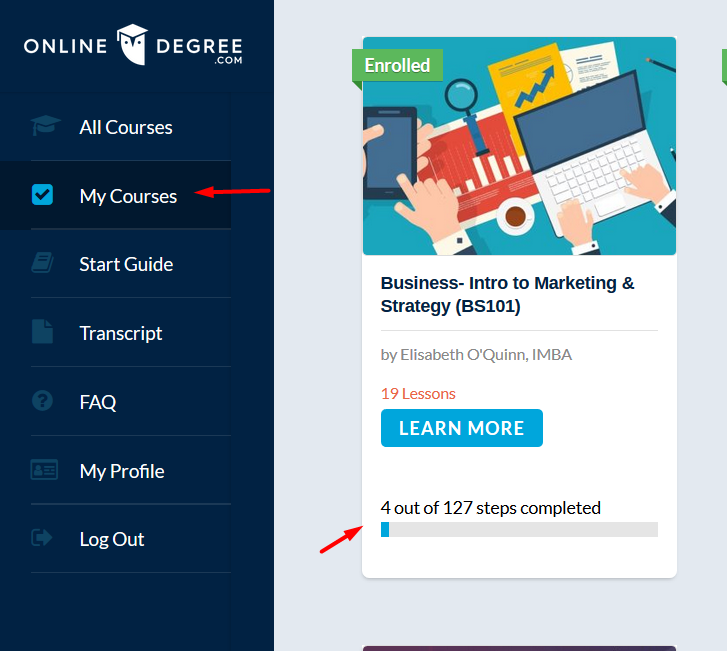
You’ll pick up right where you left off.
Summary
So remember:
- Enroll and take as many courses as you’d like…free
- Move through the courses at your own pace…there’s no set schedule
- Use the awesome orange button to move through the lessons, topics, and quizzes of the course
Let’s get started! Start taking the courses that interest you! Have fun and enjoy learning at OnlineDegree.com